Documentation
Duo Protection for Workplace from Facebook (Facebook at Work) with Duo Access Gateway
Last Updated: February 15th, 2022Contents
Duo offers a variety of methods for adding two-factor authentication and flexible security policies to Workplace from Facebook SSO logins, complete with inline self-service enrollment and Duo Prompt.
Duo Access Gateway reaches Last Day of Support on October 26, 2023 for Duo Essentials, Advantage, and Premier customers. As of that date Duo Support may only assist with the migration of existing Duo Access Gateway applications to Duo Single Sign-On. Customers may not create new DAG applications after May 19, 2022. Please see the Guide to Duo Access Gateway end of life for more details.
Use the Duo Single Sign-on for Workplace from Meta application to protect Workplace from Meta with Duo Single Sign-On, our cloud-hosted identity provider featuring Duo Central and the Duo Universal Prompt.
Overview
As business applications move from on-premises to cloud hosted solutions, users experience password fatigue due to disparate logons for different applications. Single sign-on (SSO) technologies seek to unify identities across systems and reduce the number of different credentials a user has to remember or input to gain access to resources.
While SSO is convenient for users, it presents new security challenges. If a user's primary password is compromised, attackers may be able to gain access to multiple resources. In addition, as sensitive information makes its way to cloud-hosted services it is even more important to secure access by implementing two-factor authentication and zero-trust policies.
Duo Access Gateway
Duo Access Gateway (DAG), our on-premises SSO product, layers Duo's strong authentication and flexible policy engine on top of Workplace from Facebook logins using the Security Assertion Markup Language (SAML) 2.0 authentication standard. Duo Access Gateway acts as an identity provider (IdP), authenticating your users using existing on-premises or cloud-based directory credentials and prompting for two-factor authentication before permitting access to Workplace from Facebook.
Duo Access Gateway is included in the Duo Premier, Duo Advantage, and Duo Essentials plans, which also include the ability to define policies that enforce unique controls for each individual SSO application. For example, you can require that Salesforce users complete two-factor authentication at every login, but only once every seven days when accessing Workplace from Facebook. Duo checks the user, device, and network against an application's policy before allowing access to the application.
Deploy or Update Duo Access Gateway
-
Install Duo Access Gateway on a server in your DMZ. Follow our instructions for deploying the server, configuring DAG settings, and adding your primary authentication source.
-
Add the attribute from the table below that corresponds to the Duo attribute Mail attribute in the "Attributes" field when configuring your Active Directory or OpenLDAP authentication source in the DAG admin console, separated by a comma. For example, if Active Directory is your authentication source, enter mail in the "Attributes" field.
Duo Attribute Active Directory OpenLDAP Mail attribute mail mail If your organization uses other directory attributes than the one listed here then enter that attribute name instead. If you've already configured the attributes list for another cloud service provider, append this additional attribute to the list.
-
After completing the initial DAG configuration steps, click Applications on the left side of the Duo Access Gateway admin console.
-
Scroll down the Applications page to the Metadata section. This is the information you need to provide to Google G Suite when configuring SSO. Click the Download Certificate link to obtain the token signing certificate (the downloaded file is named "dag.crt").
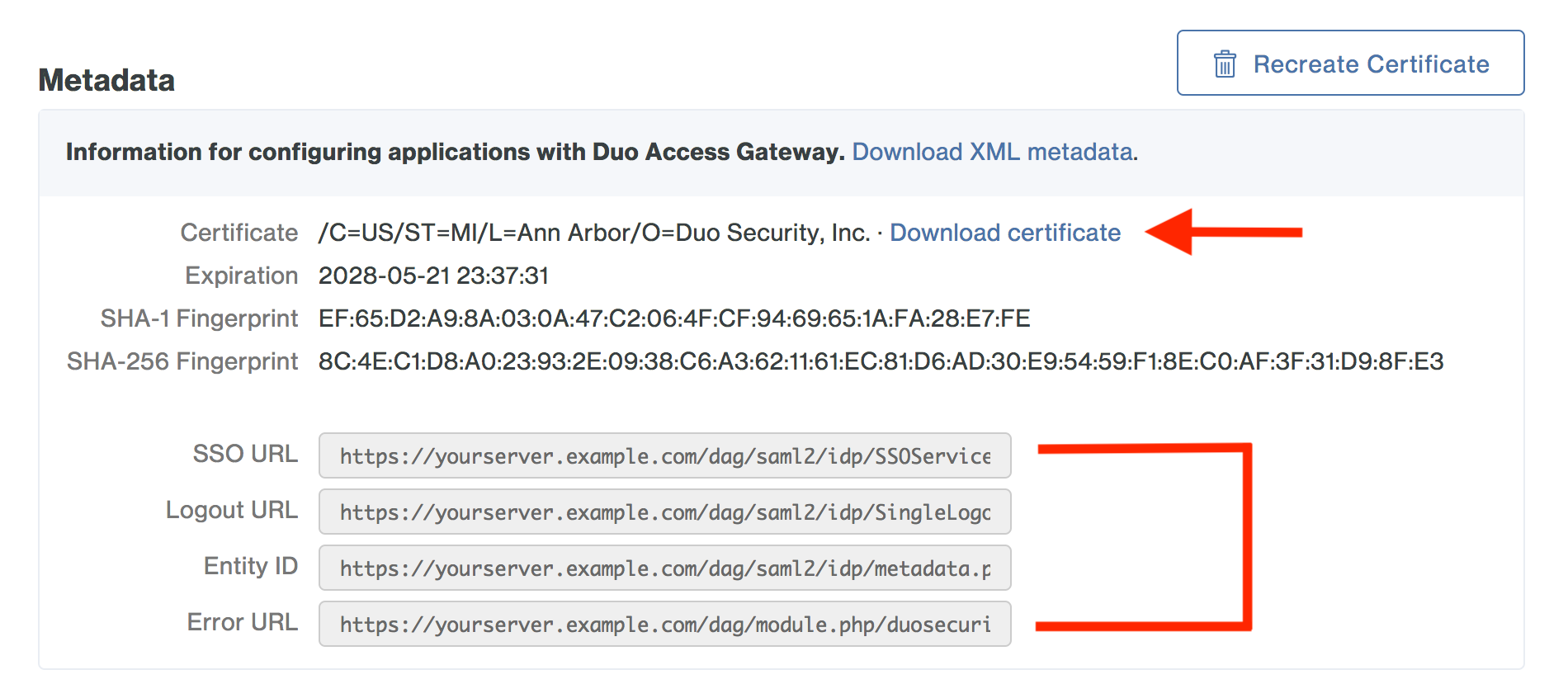
Getting started with Workplace from Facebook
-
Log on to your Workplace console (https://yourcompany.workplace.com) as an administrator and navigate to the Admin Panel.
-
While on the "Admin Panel" page click Security and then click the Authentication tab at the top of the screen.
-
On the "Authentication" tab next to "SSO Providers" click Add new SSO Provider. A pop-up will appear.
-
In the pop-up locate Audience URL. Make note of the 16 character Company number located at the end of the Audience URL.
Example: https://www.workplace.com/company/1234567891011121
Create the Workplace by Facebook Application in Duo
-
Log on to the Duo Admin Panel and navigate to Applications.
-
Click Protect an Application and locate the entry for Workplace by Facebook with a protection type of "2FA with SSO self-hosted (Duo Access Gateway)" in the applications list. Click Protect to the far-right to start configuring Workplace by Facebook. See Protecting Applications for more information about protecting applications in Duo and additional application options.
-
Enter the domain used when logging into your company's Workplace portal as the Domain. For example, if your Workplace login URL is https://yourcompany.workplace.com enter yourcompany. If you don't have a custom domain configured you can type workplace in the "Domain" field.
-
Enter the Company number found at the end of your "Audience URL" into the Company Number field.
-
Workplace uses the Mail attribute when authenticating. We've mapped Mail attribute to DAG supported authentication source attributes as follows:
Duo Attribute Active Directory OpenLDAP SAML IdP Google Azure Mail attribute mail mail mail email mail If you are using a non-standard email attribute for your authentication source, check the Custom attributes box and enter the name of the attribute you wish to use instead.
-
Click Save Configuration to generate a downloadable configuration file.
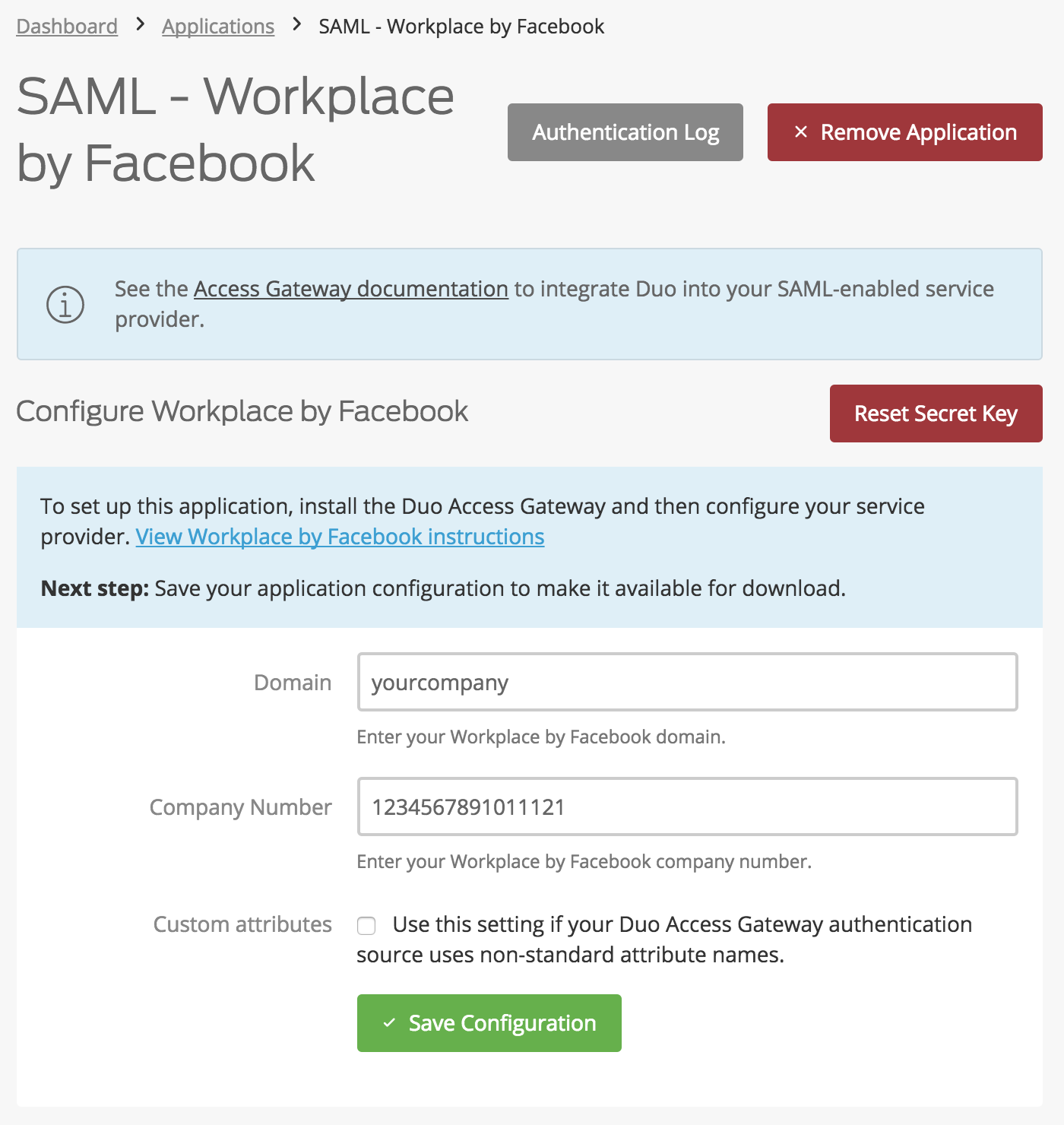
-
You can adjust additional settings for your new SAML application at this time — like changing the application's name from the default value, enabling self-service, or assigning a group policy — or come back and change the application's policies and settings after you finish SSO setup. If you do update any settings, click the Save Changes button when done.
-
Click the Download your configuration file link to obtain the Workplace by Facebook application settings (as a JSON file).
Important: This file contains information that uniquely identifies this application to Duo. Secure this file as you would any other sensitive or password information. Don't share it with unauthorized individuals or email it to anyone under any circumstances!
Add the Workplace by Facebook Application to Duo Access Gateway
Before you do this, verify that you updated the "Attributes" list for your Duo Access Gateway authentication source as specified here.
-
Return to the Applications page of the DAG admin console session.
-
Click the Choose File button in the "Add Application" section of the page and locate the Workplace by Facebook SAML application JSON file you downloaded from the Duo Admin Panel earlier. Click the Upload button after selecting the JSON configuration file.
-
The Workplace by Facebook SAML application is added.
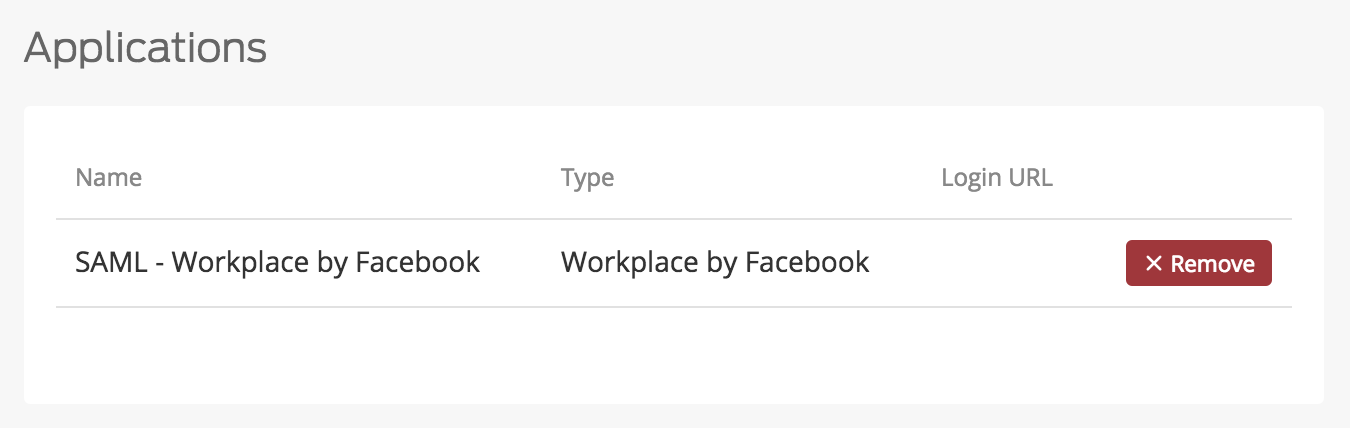
Enable Workplace SSO
Add the Duo Access Gateway as a new single sign-on provider for Workplace.
-
Return to the "Single Sign-On (SSO) Setup" pop-up for Workplace.
-
Type Duo Access Gateway for the Name of the SSO Provider fields.
-
Copy the SSO URL information from the Duo Access Gateway admin console Metadata display and paste it into the Workplace SAML URL field.
Example: https://yourserver.example.com/dag/saml2/idp/SSOService.php
-
Copy the Entity ID information from the Duo Access Gateway admin console Metadata display and paste it into the Workplace SAML Issuer URI field.
Example: https://yourserver.example.com/dag/saml2/idp/metadata.php
-
The "SAML certificate" is the text of the DAG Metadata certificate supplied by Duo Access Gateway. Open the dag.crt file in a text editor (like Notepad), and copy the entire contents of the file (including the
-----BEGIN CERTIFICATE-----and-----END CERTIFICATE-----lines). Paste the certificate file text into this field. -
Click Test SSO. A new window will appear. Enter your primary directory logon information, approve Duo two-factor authentication. If successful the screen will say the SSO login completed successfully. Close the window and return to the "SSO Settings" page.
-
Scroll down to the bottom of the screen and click Save Changes. The page will reload.
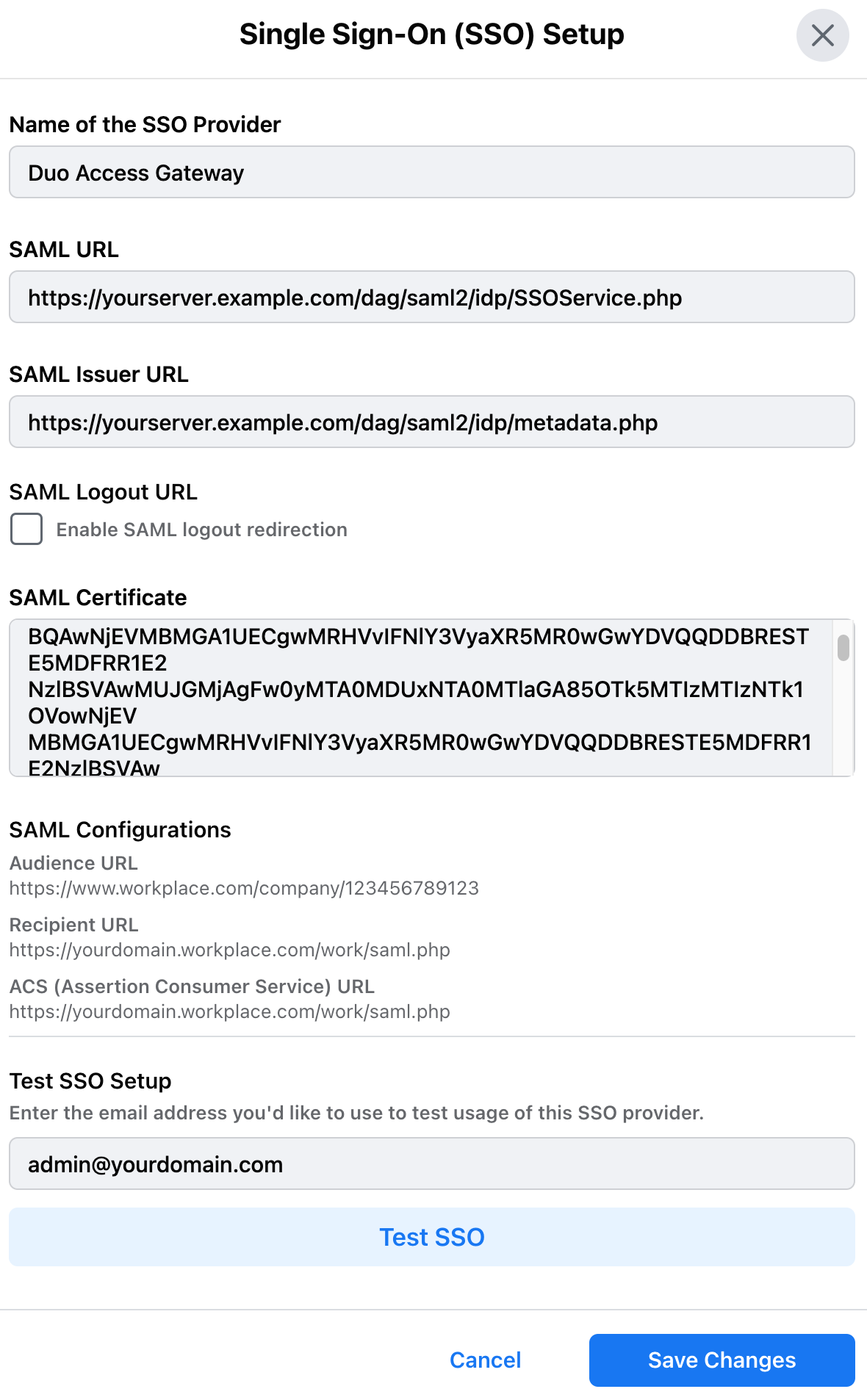
Learn more about Workplace SSO at Facebook Resources.
Enforce SSO
Workplace offers a variety of ways to choose which users authenticate using which methods. Users must be set to the SSO option to be able to log in using the Duo Access Gateway. Please see more at Account Management for Workplace.
Using SSO
You can log on to Workplace using your organization’s domain login page e.g. https://yourcompany.workplace.com and click Log In. This redirects to the Duo Access Gateway login page. Enter your primary directory logon information, approve Duo two-factor authentication, and get redirected back to the Workplace site after authenticating.
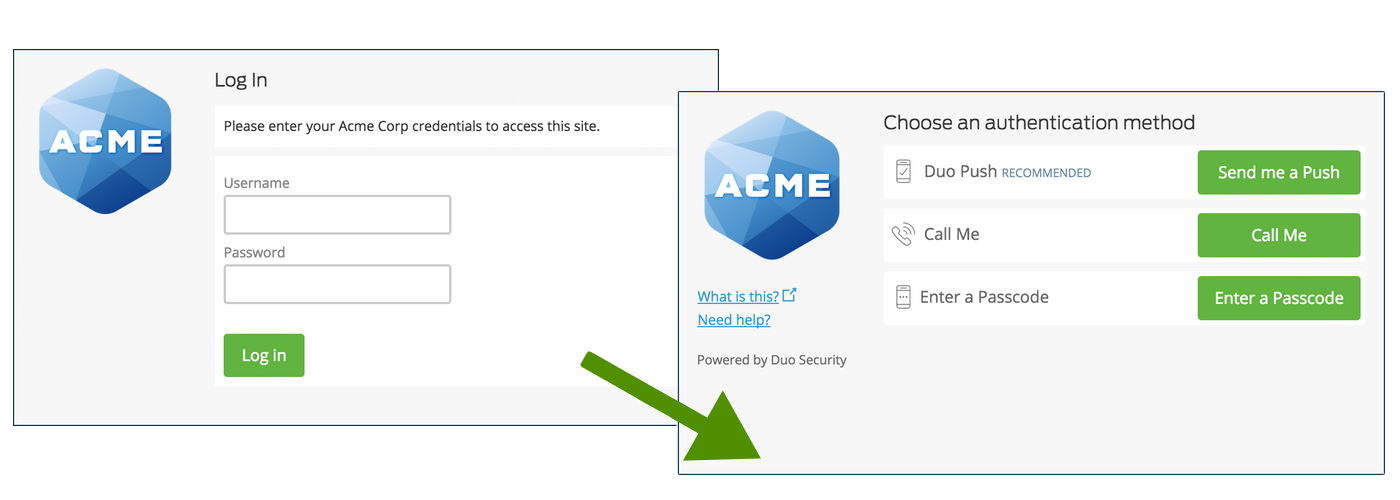
Congratulations! Your Workplace users now authenticate using Duo Access Gateway.
Enable Remembered Devices
To minimize additional Duo two-factor prompts when switching between Workplace from Facebook and your other Duo Access Gateway SAML applications, be sure to apply a shared "Remembered Devices" policy to your SAML applications. See the Duo Access Gateway with Remembered Devices instructions.
If you plan to permit use of WebAuthn authentication methods (security keys, U2F tokens, or Touch ID) in the traditional Duo Prompt, Duo recommends configuring allowed hostnames for this application and any others that show the inline Duo Prompt before onboarding your end-users.
The Duo Universal Prompt has built-in protection from unauthorized domains so this setting does not apply.
Troubleshooting
Need some help? Try searching our Knowledge Base articles or Community discussions. For further assistance, contact Support.
