Contents
Add two-factor authentication and flexible security policies to Freshdesk SAML 2.0 logins with Duo Single-Sign On. Our cloud-hosted SSO identity provider offers inline user enrollment, self-service device management, and support for a variety of authentication methods — such as passkeys and security keys, Duo Push, or Verified Duo Push — in the Universal Prompt.
Overview
As business applications move from on-premises to cloud hosted solutions, users experience password fatigue due to disparate logons for different applications. Single sign-on (SSO) technologies seek to unify identities across systems and reduce the number of different credentials a user has to remember or input to gain access to resources.
While SSO is convenient for users, it presents new security challenges. If a user's primary password is compromised, attackers may be able to gain access to multiple resources. In addition, as sensitive information makes its way to cloud-hosted services it is even more important to secure access by implementing two-factor authentication and zero-trust policies.
About Duo Single Sign-On
Duo Single Sign-On is our cloud-hosted SSO product which layers Duo's strong authentication and flexible policy engine on top of Freshdesk logins. Duo Single Sign-On acts as an identity provider (IdP), authenticating your users using existing on-premises Active Directory (AD) or another SSO IdP. Duo SSO prompts users for two-factor authentication and performs endpoint assessment and verification before permitting access to Freshdesk.
Duo Single Sign-On is available in Duo Premier, Duo Advantage, and Duo Essentials plans, which also include the ability to define policies that enforce unique controls for each individual SSO application. For example, you can require that Salesforce users complete two-factor authentication at every login, but only once every seven days when accessing Freshdesk. Duo checks the user, device, and network against an application's policy before allowing access to the application.
Configure Single Sign-On
Before configuring Freshdesk with Duo SSO using Security Assertion Markup Language (SAML) 2.0 authentication you'll first need to enable Duo Single Sign-On for your Duo account and configure a working authentication source.
Once you have your SSO authentication source working, continue to the next step of creating the Freshdesk application in Duo.
Create the Freshdesk Application in Duo
-
Log on to the Duo Admin Panel and navigate to Applications.
-
Click Protect an Application and locate the entry for Freshdesk with a protection type of "2FA with SSO hosted by Duo (Single Sign-On)" in the applications list. Click Protect to the far-right to start configuring Freshdesk. See Protecting Applications for more information about protecting applications in Duo and additional application options. You'll need the information on the Freshdesk page under Metadata later.
-
Freshdesk uses the Username attribute, First name attribute, and Last name attribute when authenticating. We've mapped the bridge attributes to Duo Single Sign-On supported authentication source attributes as follows:
Bridge Attribute Active Directory SAML IdP <Username> sAMAccountName Username <First Name> givenName FirstName <Last Name> sn LastName If you are using non-standard attributes for your authentication source, check the Custom attributes box and enter the name of the attributes you wish to use instead.

-
You can adjust additional settings for your new SAML application at this time — like changing the application's name from the default value, enabling self-service, or assigning a group policy.
-
Keep the Duo Admin Panel tab open. You will come back to it later.
Duo Universal Prompt
The Duo Universal Prompt provides a simplified and accessible Duo login experience for web-based applications, offering a redesigned visual interface with security and usability enhancements.
| Universal Prompt | Traditional Prompt |
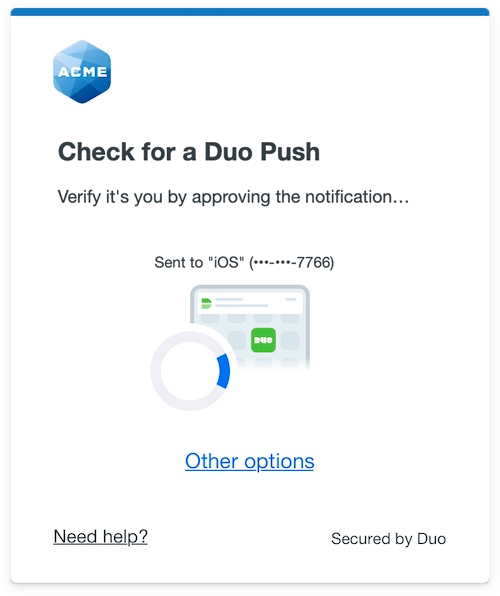 |
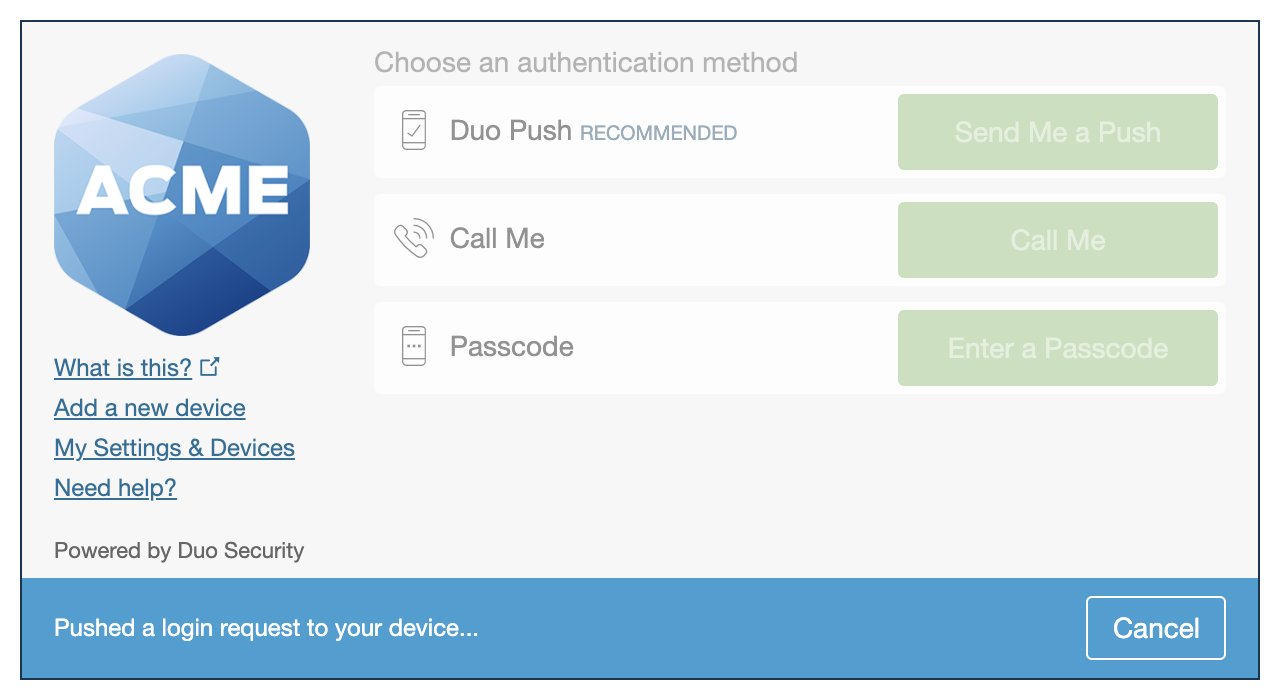 |
We've already updated the Duo Freshdesk application hosted in Duo's service to support the Universal Prompt, so there's no action required on your part to update the application itself. If you created your Freshdesk application before March 2024, you can activate the Universal Prompt experience for users from the Duo Admin Panel. Freshdesk applications created after March 2024 have the Universal Prompt activated by default.
If you created your Freshdesk application before March 2024, it's a good idea to read the Universal Prompt Update Guide for more information, about the update process and the new login experience for users, before you activate the Universal Prompt for your application.
Activate Universal Prompt
Activation of the Universal Prompt is a per-application change. Activating it for one application does not change the login experience for your other Duo applications.
The "Universal Prompt" area of the application details page shows that this application is "Ready to activate", with these activation control options:
- Show traditional prompt: Your users experience Duo's traditional prompt via redirect when logging in to this application.
- Show new Universal Prompt: (Default) Your users experience the Universal Prompt via redirect when logging in to this application.
The application's Universal Prompt status shows "Activation complete" here and on the Universal Prompt Update Progress report.
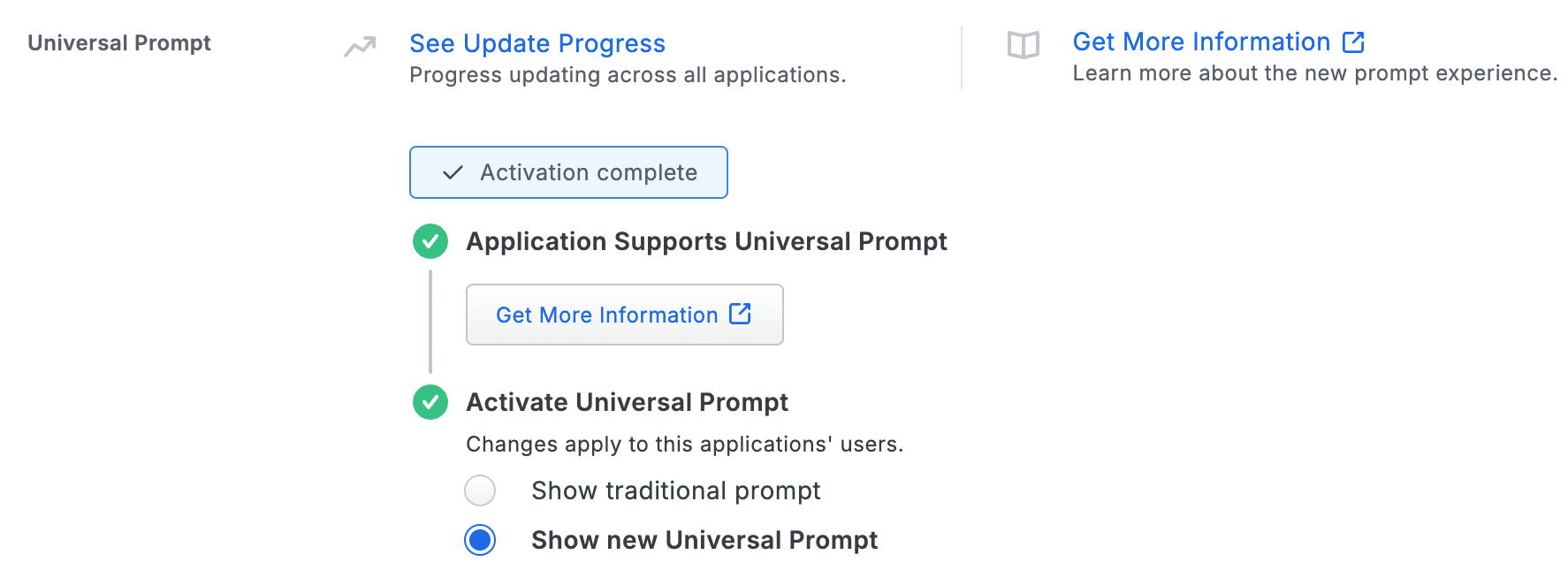
Should you ever want to roll back to the traditional prompt, you can return to this setting and change it back to Show traditional prompt. However, this will still deliver the Duo prompt via redirect, not in an iframe. Keep in mind that support for the traditional Duo prompt ended for the majority of applications in March 2024.
Universal Update Progress
Click the See Update Progress link to view the Universal Prompt Update Progress report. This report shows the update availability and migration progress for all your Duo applications. You can also activate the new prompt experience for multiple supported applications from the report page instead of visiting the individual details pages for each application.
Enable Freshdesk for SSO
-
Log into the Freshworks Neo Admin Center and navigate to Admin → Account → Security.
-
Under "Login settings", click Configure Freshworks SSO.
-
Under "Security Settings", click Default Login Methods.
-
Click the SSO Login toggle.

-
Under "IdP of your choice", click SAML.
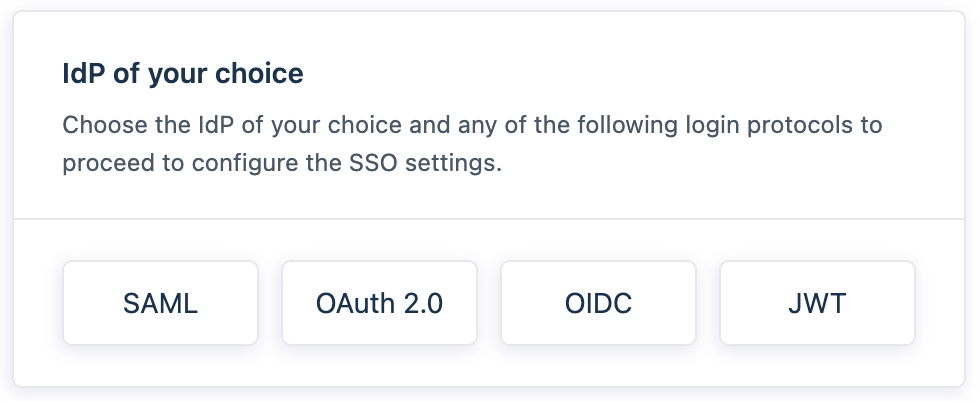
-
Under "Map Information in IdP", copy the Assertion Consumer Service (ACS) URL.
-
Return to the Duo Freshdesk application page and paste the ACS URL into the Assertion Consumer Service (ACS) URL field.
-
Return to the Freshworks Neo Admin Center. Under "Map Information in IdP", copy the Service Provider (SP) Entity ID.
-
Return to the Duo Freshdesk application page and paste the SP entity ID into the Service Provider (SP) Entity ID field.
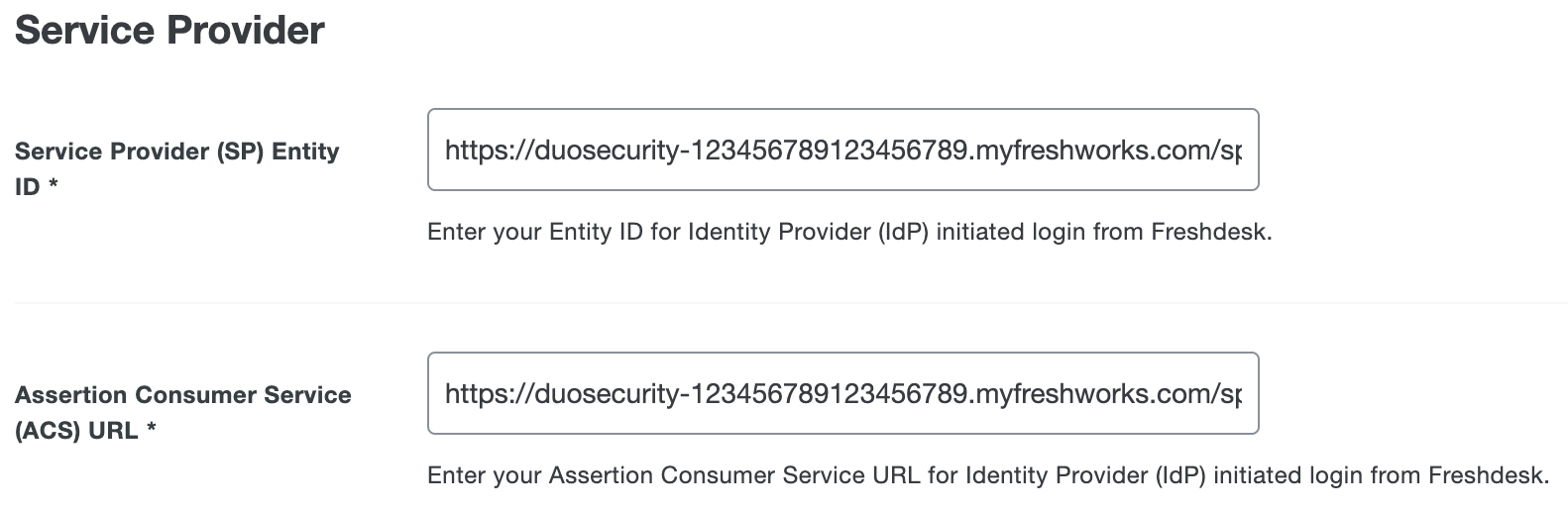
-
Scroll to the bottom of the Duo Freshdesk application page and click Save.
-
Copy the Entity ID provided by the IdP from the Duo Freshdesk application page "Metadata" section and paste it into the Freshworks Neo Admin Center Entity ID provided by the IdP field.
-
Copy the SAML SSO URL from the Duo Freshdesk application page "Metadata" section and paste it into the Freshworks Neo Admin Center SAML SSO URL field.
-
Return to the Duo Admin Panel. Under "Downloads", click Copy certificate.
-
Return to the Freshworks Neo Admin Center. Under "Map information from IdP", paste the copied certificate file text, including the
-----BEGIN CERTIFICATE-----and-----END CERTIFICATE-----lines, into the Security certificate field. -
Click Configure SSO to save the configuration.
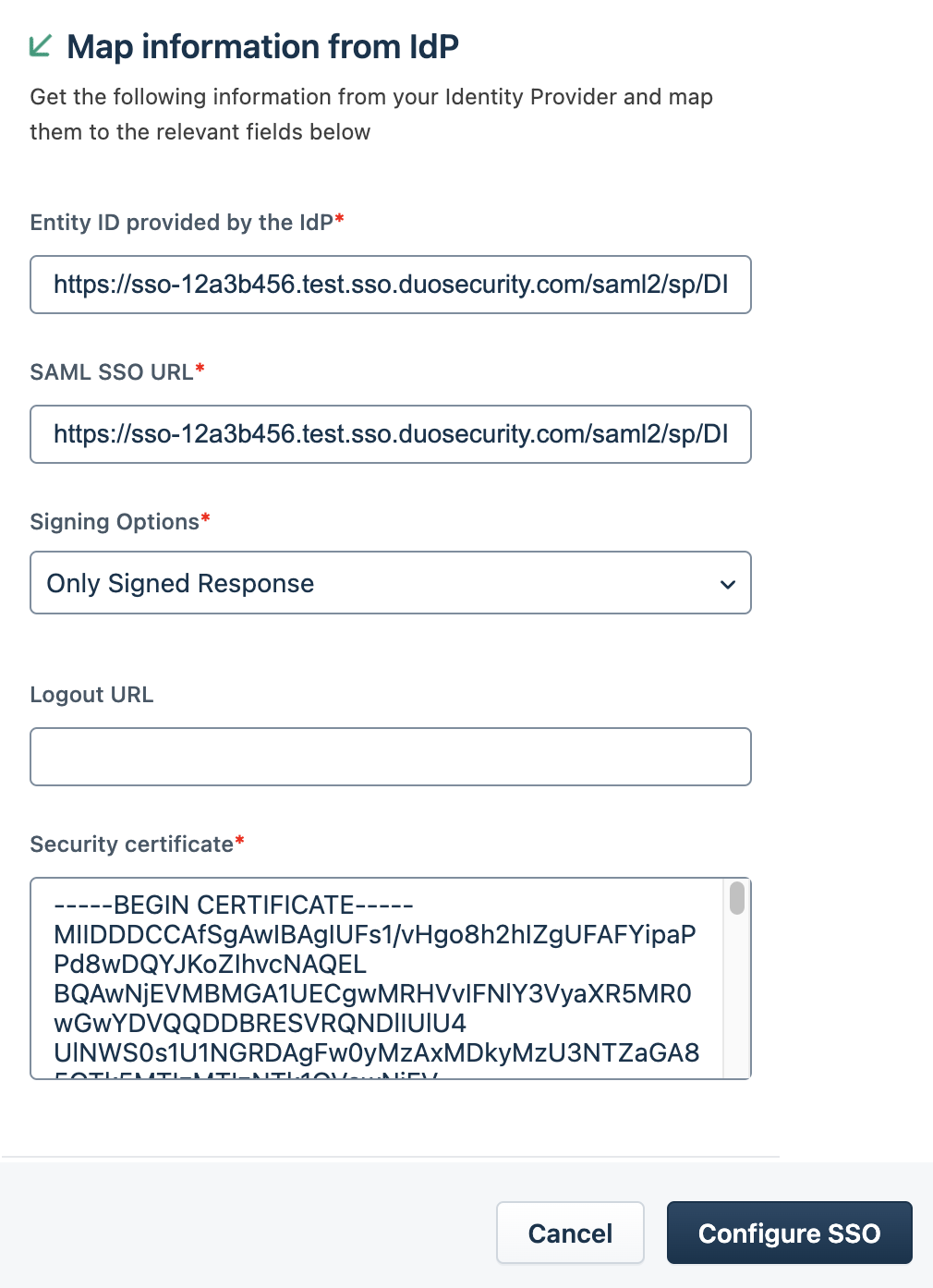
Learn more about Freshdesk SSO at Freshdesk Solutions.
Using SSO
You can log on to Freshdesk by navigating to your Freshdesk SSO page e.g., https://freshworks.com/freshdesk/login/. Enter your Helpdesk name and click Proceed to be redirected to Duo Single Sign-On to begin authentication.
Active Directory Login
With Active Directory as the Duo SSO authentication source, enter the primary username (email address) on the Duo SSO login page and click or tap Next.
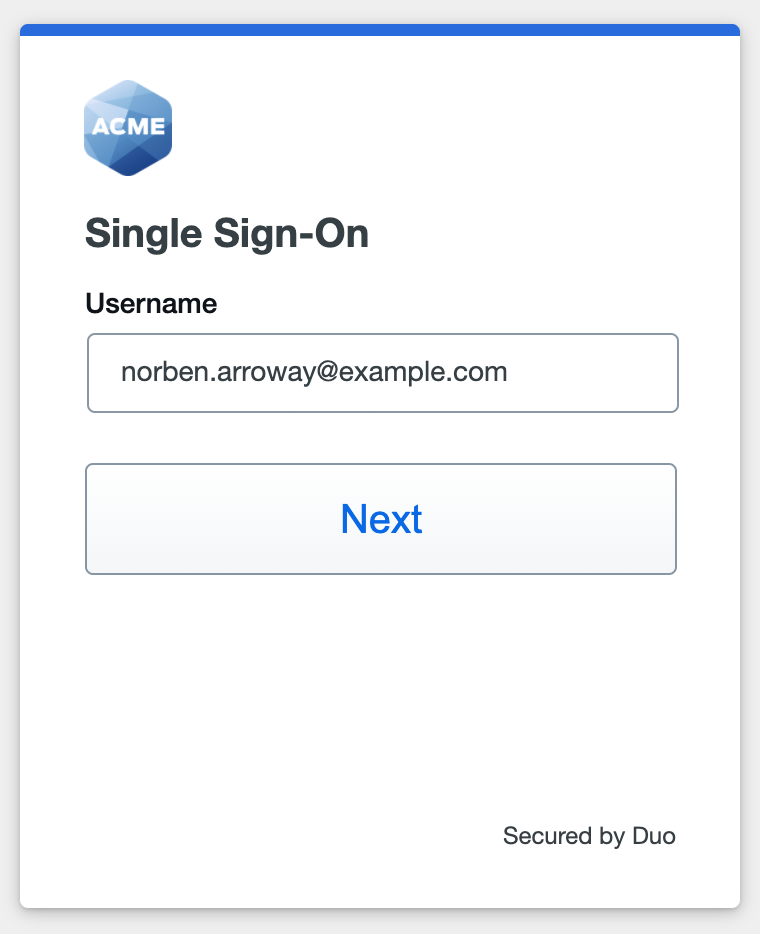
Enter the AD primary password and click or tap Log in to continue.
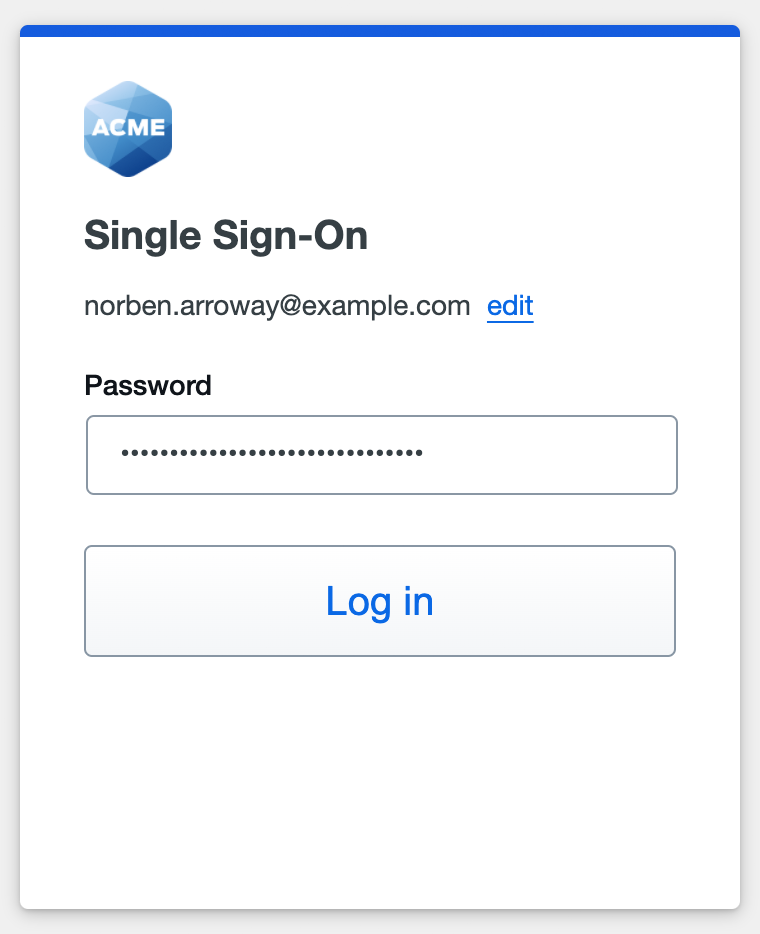
Enable Duo Passwordless to log in to Duo SSO backed by Active Directory authentication without entering a password in the future.
SAML Login
With another SAML identity provider as the Duo SSO authentication source, Duo SSO immediately redirects the login attempt to that SAML IdP for primary authentication. Users do not see the Duo SSO primary login screen.
Duo Authentication
Successful verification of your primary credentials by Active Directory or a SAML IdP redirects back to Duo. Complete Duo two-factor authentication when prompted and then you'll return to Freshdesk to complete the login process.
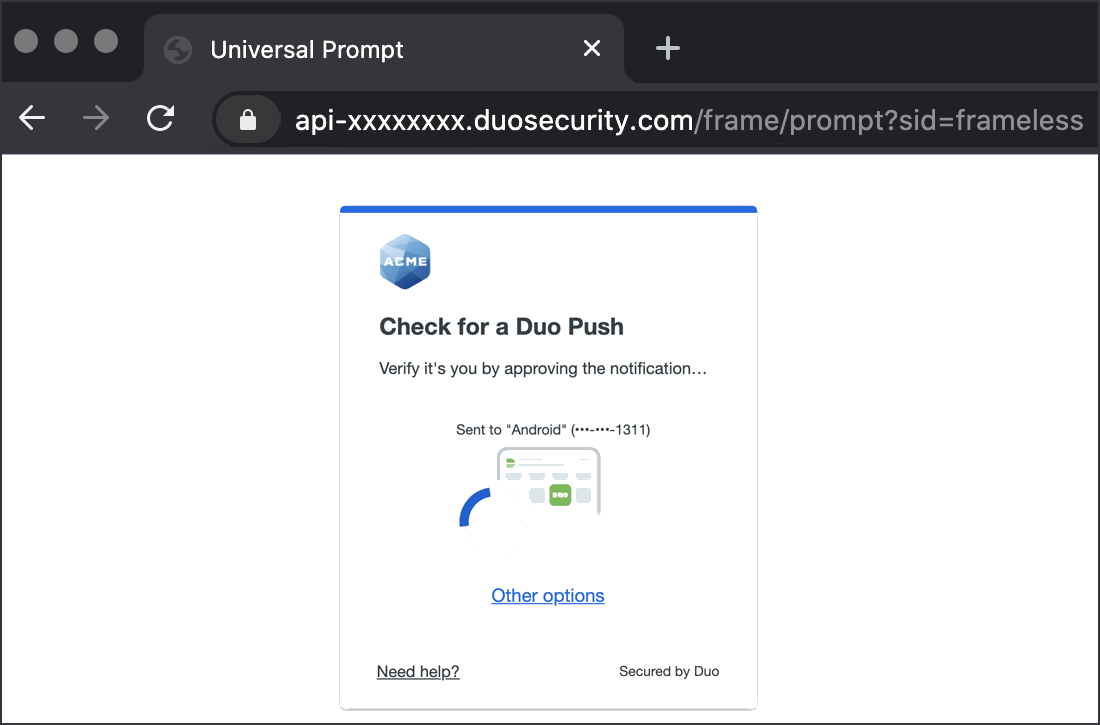
* Universal Prompt experience shown.
You can also log into Freshdesk using Duo Central, our cloud-hosted portal which allows users to access all of their applications in one spot. Link to Freshdesk in Duo Central by adding it as an application tile. Once the tile has been added, log into Duo Central and click the tile for IdP-initiated authentication to Freshdesk.
Congratulations! Your Freshdesk users now authenticate using Duo Single Sign-On.
See the full user login experience, including expired password reset (available for Active Directory authentication sources) in the Duo End User Guide for SSO.
Enable Remembered Devices
To minimize additional Duo two-factor prompts when switching between Freshdesk and your other Duo Single Sign-On SAML applications, be sure to apply a shared "Remembered Devices" policy to your SAML applications.
Troubleshooting
Need some help? Try searching our Knowledge Base articles or Community discussions. For further assistance, contact Support.
